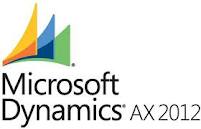Add a Segmented Entry
Control to a Form [AX 2012]
You can use a segmented entry control to view or update an account number
from the chart of accounts. You use the LedgerDimensionAccountController
class to provide the actions that are used with this kind of account. For more
information about how to add multi-segment account numbers to forms, see
Segmented
Entry. The following sections describe how to add a data source for a
segmented entry control, how to add the control, and then how to add actions.
To Add the Data Source to the Form
- In the AOT, expand Forms. Find and expand the form where you want to add a financial account field. Expand the Data Sources node of the form.
-
Press Ctrl + D to open a second AOT. Expand Data
Dictionary, expand Tables, and then click the
table that contains the field you want to appear on the form.
 Important
Important
When you bind the field to a segmented entry control, you should verify that the ExtendedDataType property of the field is set to LedgerDimensionAccount. In addition, you should verify that the field is part of a table relation to the DimensionAttributeValueCombination table. - Drag the table to the Data Sources node of the form. The table is added to the form data sources.
To Add the Segmented Entry Control to the Form
- Expand the Designs node of the form.
-
Expand the Data Sources node of the form, expand the
table, expand Fields, and then drag the field that
represents the multi-segment account number to the Design node of the form. A segmented entry control is added
to the form.
You can also right-click Design, click New Control, click SegmentedEntry, and then populate the DataSource and ReferenceField properties of the control.
To Add Actions to the Segmented Entry Control
-
Expand the Methods node of the form, right-click
ClassDeclaration, and then click View
Code. The method opens in the code editor. Add an instance of the
LedgerDimensionAccountController
class to the form. The following code example adds a declaration for the class.
public class FormRun extends ObjectRun { LedgerDimensionAccountController ledgerDimensionAccountController; } -
Right-click the Methods node of the form, click
Override method, and then click init. The init method opens in the
code editor. Create an instance of the LedgerDimensionAccountController
class and specify the data source and field that you want to associate with the
segmented entry control.
The following code example instantiates the class. Notice how the parameters specify the LedgerJournalTrans table as the data source and LedgerDimension as the field.
public void init(){ super(); ledgerDimensionAccountController = LedgerDimensionAccountController::construct(LedgerJournalTrans_DS, fieldstr(LedgerJournalTrans, LedgerDimension)); } -
Expand the Data Sources node of the form, expand the
data source table, expand Fields, and then expand the
field that you want to appear on the form. Right-click Methods, click Override method, and
then click resolveReference. The method opens in the
code editor. Replace the existing code in the method with a call to the resolveReference method of the LedgerDimensionAccountController
class.
The following code example overrides the resolveReference method of the field. Notice how comments are used to remove the existing code.
public Common resolveReference(FormReferenceControl _formReferenceControl){ //Common ret; //ret = super(_formReferenceControl); //return ret, return ledgerDimensionAccountController.resolveReference(); } -
Expand the Design node of the form, expand the
segmented entry control that you added, right-click Methods, click Override method, and
then click jumpRef. The jumpRef
method opens in the code editor. Add a call to the jumpRef method of the LedgerDimensionAccountController
class.
The following code example shows how to override the jumpRef method of the control.
public void jumpRef(){ ledgerDimensionAccountController.jumpRef(); super(); } -
Right-click Methods of the segmented entry control,
click Override method, and then click loadAutoCompleteData. The loadAutoCompleteData method opens in the code editor. Add a
call to the loadAutoCompleteData method of the LedgerDimensionAccountController
class.
The following code example shows how to override the loadAutoCompleteData method of the control. Notice how the loadAutoCompleteData method of the LedgerDimensionAccountController uses the input parameter of the control method.
Public void loadAutoCompleteData(loadAutoCompleteDataEventArgs _e){ super(_e); ledgerDimensionAccountController.loadAutoCompleteData(_e); } -
Right-click the Methods node of the segmented entry
control, click Override method, and then click loadSegments. The loadSegments method
opens in the code editor. Add a call to the parmControl,
parmDimensionAccountStorageUsage, and loadSegments methods of the LedgerDimensionAccountController
class.
The following code example overrides the loadSegments method of the control. Notice the use of the parmControl method. You use this method to bind the instance of the LedgerDimensionAccountController class to the segmented entry control.
public void loadSegments(){ super(); ledgerDimensionAccountController.parmControl(this); ledgerDimensionAccountController.loadSegments(); } -
Right-click the Methods node of the segmented entry
control, click Override method, and then click segmentValueChanged. The segmentValueChanged method opens in the code editor. Add a
call to the segmentValueChanged method of the LedgerDimensionAcccountController class.
The following code example shows how to override the segmentValueChanged method of the control. Notice how the segmentValueChanged method of the LedgerDimensionAccountController class uses the input parameter of the control method.
public void segmentValueChanged(SegmentValueChangedEventArgs _e){ super(_e); ledgerDimensionAccountController.segmentValueChanged(_e); } -
Right-click the Methods node of the segmented entry
control, click Override method, and then click validate. The validate method opens
in the code editor. Add a call to the validate method of
the LedgerDimensionAccountController
class. The following code examples shows how to override the validate method of
the control.
public boolean validate(){ boolean ret; ret = super(); ret = ledgerDimensionAccountController.validate() && ret;return ret; } -
Save the form and close the code editor.
Cheers.. :)