Upload using csv which contains columns customer account number and all active dimension, if particular dimension is not applicable for a customer/vendor then it has to be left as blank.
Read full post at : http://dynamicsnavax.blogspot.com.au/2012/07/import-default-dimension-into-table-eg.html
Read full post at : http://dynamicsnavax.blogspot.com.au/2012/07/import-default-dimension-into-table-eg.html
static void ImportCustomerDimension(Args _args) { AsciiIO asciiIO; Filename filename; NoYesId skipFirstLine; Container line; Dialog dialog; DialogField dialogFileName, dialogSkipFirstLine; DimensionAttribute dimAttr; DimensionAttributeSetItem dimAttrSetItem; DimensionEnumeration dimensionSetId; Container combinedContainer; CustTable custTable; CustAccount custAccount; Counter counter; DimensionAttributeValue dimAttributeValue; //Dialog dialog = new Dialog("Import Default Dimension"); dialogFileName = dialog.addField(extendedTypeStr(Filenameopen), "File name"); dialogSkipFirstLine = dialog.addField(extendedTypeStr(NoYesId), "Skip first line"); if (dialog.run()) { filename = dialogFileName.value(); skipFirstLine = dialogSkipFirstLine.value(); } asciiIO = new AsciiIO(filename, 'R'); if (!asciiIO || asciiIO.status() != IO_Status::Ok ) { throw error (strfmt("@SYS19312",filename)); } asciiIO.inRecordDelimiter('\r\n'); asciiIO.inFieldDelimiter(','); if (skipFirstLine) line = asciiIO.read(); while (asciiIO.status() == IO_status::Ok) { line = asciiIO.read(); if (line) { //get customer account number custAccount = conpeek(line,1); counter = 1; //Dimension starting point combinedContainer = conNull(); dimAttributeValue = null; //Build dimension container dimensionSetId = DimensionCache::getDimensionAttributeSetForLedger(); while select dimAttr order by Name where dimAttr.Type != DimensionAttributeType::MainAccount join RecId from dimAttrSetItem where dimAttrSetItem.DimensionAttribute == dimAttr.RecId && dimAttrSetItem.DimensionAttributeSet == dimensionSetId { counter++; //only insert into container if it has a value if (conPeek(line, counter)) { combinedContainer += [dimAttr.Name, conPeek(line, counter)]; //info(strFmt("%1 %2",dimAttr.Name, conPeek(line, counter))); dimAttributeValue = AxdDimensionUtil::validateFinancialDimensionValue(dimAttr, conPeek(line, counter)); } } //insert the count in the first value of the container - number of dimensions divided by 2 - since we have name and value combinedContainer = conIns(combinedContainer, 1, int2str(conLen(combinedContainer)/2)); ttsBegin; custTable = CustTable::find(custAccount, true); custTable.DefaultDimension = AxdDimensionUtil::getDimensionAttributeValueSetId(combinedContainer); custTable.update(); ttsCommit; } } }
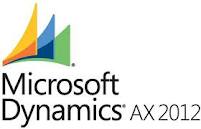
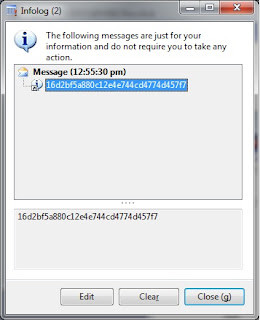
.png)
.jpg)
.jpg)
.jpg)
.jpg)
.jpg)
.jpg)
.jpg)
.jpg)
.jpg)
.jpg)
.jpg)
.png)
.png)
.jpg)
.jpg)
.png)
.jpg)
.jpg)
.png)
.png)
