How to: Create a Newsletter-Style Report (Reporting Services)

Multicolumn, newsletter-style reports display report data down multiple adjacent columns. A newsletter-style layout applies to the entire report. When you define more than one column in a report, Report Designer calculates the width of the columns in the report, the width of the report, and the width of the space between columns based on the number of columns. It then displays a reduced design surface so that you can place report items on the report that will fit within the column. Note that the layout of the entire report must be placed on the reduced design surface. Additional columns are displayed so that you can verify that the number of columns you defined will fit the page size dimension. You can adjust page size, padding, and margins to fit more columns on the page.
Only PDF and Image renderers support newsletter-style reports.
To create a newsletter-style report
1. In Design view, select Report from the drop-down list in the Properties pane. The report properties appear in the Properties pane.
Note
If the Properties pane is not visible, click Properties Window on the View menu.
2. In the Properties pane, expand the Columns node.
· In Columns, type the number of columns in the report.
· In ColumnSpacing, type the width of the space between columns.
Note
The default unit of measurement is based on the user's locale settings. To designate a different unit, type a physical unit designator such as cm, mm, pt, or pc after the numeric value.
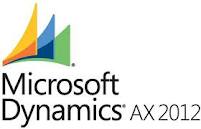
No comments:
Post a Comment